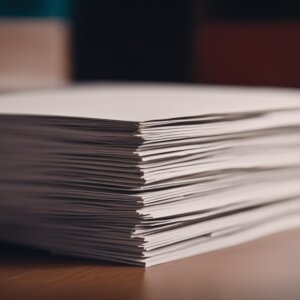Cricut machines are amazing devices that can help you create professional-looking projects at home. But just how big can a Cricut machine cut?
In this blog post, we’ll explore the capabilities of Cricut machines and see just how big they can really cut.
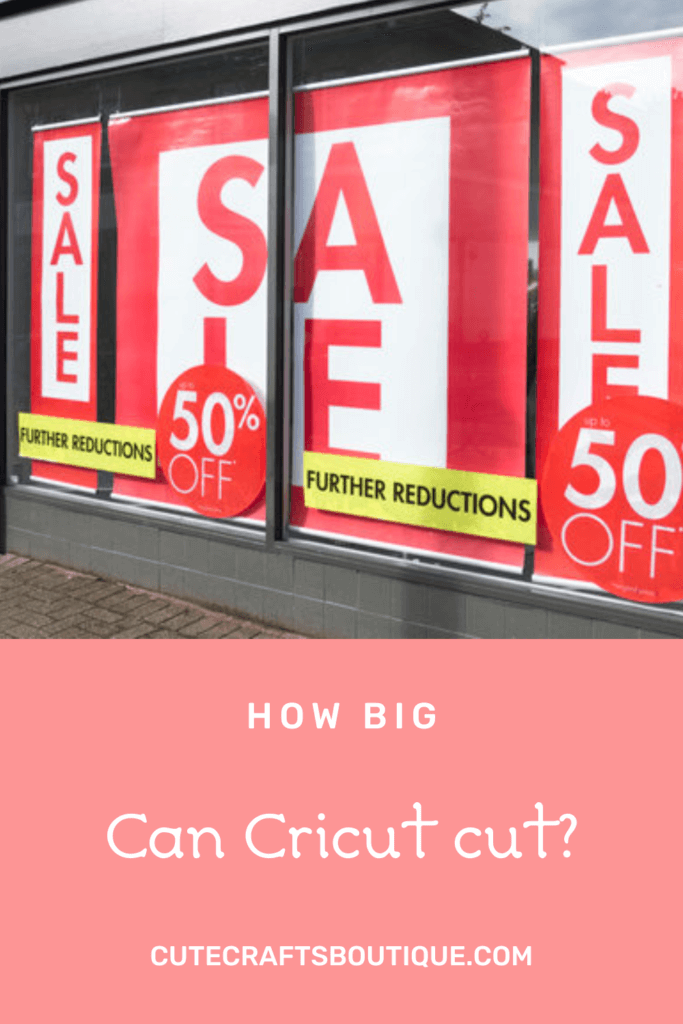
How large can Cricut cut?
Cricut is a versatile cutting machine that can be used for a variety of projects. It can cut paper, fabric, vinyl, and even thin wood. So, how big can cricut cut?
Cricut Explore 3 and Cricut Maker 3 are the new generation of Cricut machines, which are compatible with smart materials.
You can use smart materials without a mat to cut a single image or repeated cuts up to 11.7″ (29.7 cm) wide and 12 feet (3.6 m) long! That’s the maximum Cricut can cut.
With other materials, the size of your mat would limit the size of your design.
If you’ve ever shopped for a Cricut cutting mat, you may have noticed that there are two sizes available: 12″ x 12″ and 12″ x 24″.
The 12″ x 12″ mat is the standard size for most Cricut projects. It’s great for smaller stuff, like card making, vinyl decals, and iron-on transfers.
When you’re using a 12″ x 12″ cutting mat with your Cricut machine, the largest area you can cut is 11.5 x 11.5 inches.
This is because the cutting mats have a small margin around the outside that the Cricut can’t cut.
If you’re cutting something that’s larger than 11.5 inches, you’ll need to use a bigger cutting mat.
The 12″ x 24″ mat is perfect for more substantial projects, like scrapbooking, home decor, and fabric cutting. It gives you more room to work with.
With a 12″ x 24″ mat, Cricut can cut material up to 11.5 inches wide and 23.5 inches long. That’s still pretty big!
How big can Cricut Joy cut?
Cricut Joy is the smallest, easiest to use, and most budget-friendly Cricut unit.
This little unit is perfect for those who want to try out a cutting machine for the first time, or for those who want a Cricut that is small and easy to store.
The Joy can cut a variety of materials, including paper, vinyl, iron-on, and cardstock.
And it comes with a variety of built-in designs, so you can start crafting right away.
If you’re looking for a compact and easy-to-use cutting machine, look no further than the Cricut Joy.
This machine is great for simple projects like cards, labels, and banners.
The best part about the Cricut Joy is that it doesn’t require a computer or software to use – all you need is your phone or tablet!
With Cricut Joy, you can easily and quickly cut large pieces without a mat too — thanks to its compatibility with smart materials. This makes it an amazing tool for a wide range of projects, from home decor to fashion and everything in between.
The largest Cricut Joy can cut with smart materials and without a mat is up to 4″ wide and 4 feet long for a single image or repeated cuts up to 20 feet long.
Cricut Joy has two sizes of mats too:
The smaller 4.5″ x 6.5″ mat has the maximum cutting area of 4″ x 6″ and is great for basic cuts.
The larger 4.5″ x 12″ mat has the maximum cutting area of 4″ x 11.5″ and is perfect for larger projects.
How big can older Cricut machines cut?
Older Cricut machines, like Cricut Explore Air 2, are not compatible with smart materials
The size they can cut is limited by their maximum mat sizes, which are 12″ x 24″ or 12″ x 12″.
This means that they can only cut designs that are 11.5″ x 23″ or smaller.
If you want to create larger art or signs, you’ll need to upgrade to a newer model or use the workaround outlined below.
How to cut designs larger than the mat without smart materials?
If you don’t have smart materials or own an older Cricut machine that’s not compatible with them you can still cut designs bigger than the maximum mat cutting area of 11.5″ x 23.5″ using a mat.
Luckily, there’s a workaround that you can use to get the job done.
All you need to do is cut several pieces that would fit on a standard mat, and then assemble and glue or tape them together into a larger piece.
This method is easy, effective, and will let you create whatever full-scale projects you have in mind.
What Cricut machine can I use to cut big pieces?
You can use any Cricut machine to make cuts larger than a mat
However, note that it’s more difficult with the Cricut Joy because it will require a larger number of small pieces to assemble.
But with a little patience and planning, it is definitely possible to create larger cuts with the Cricut Joy.
Just keep in mind that it will take some extra time and effort to put everything together.
How to cut larger than the mat step by step
If you’re looking to cut something bigger than your cutting mat with your Cricut machine, this step-by-step guide will show you how to do it.
With a few simple steps, you can cut anything from posters to banners:
- First, upload your image into Cricut Design Space.
- Size the image to the scale you want, such as, for example, 30″ or 40″, etc.
- Next, create an 11.5″ x 23.5″ or 11.5″ x 11.5″ rectangle in Cricut Design Space that will represent your mat. This will help you determine the maximum size you can cut in one go.
- Duplicate those rectangles and place them next to each other. They should overlap each other slightly. Duplicate them until you cover your entire design with them.
- Next, select the design layer and one of the rectangles and click on the Slice command.
- Leave the sliced portion of your image created with the help of that rectangle. Delete the negative space pieces made from the rectangle.
- Slice all other parts of the large image using the remaining rectangles until the entire design is cut into smaller pieces (each on its own layer) that would fit on mats.
- Click “Make It” and each piece will be automatically placed on a mat.
- Send these designs to the Cricut machine for cutting and load each mat after you receive its prompt.
- Weed every piece separately.
- Join them like a puzzle and glue or tape them together. Or layer them one by one on your desired surface (a wall, for example) making sure there are no gaps.
How to cut big designs using Cricut smart materials?
With Cricut smart materials, you can cut designs up to 11.5″ wide and 12′ long!
That’s big enough for most home decor projects.
And best of all, Cricut smart materials are very easy to use.
Just load them into your Cricut machine and let it do the work for you. You don’t need a mat.
- When cutting big designs with a Cricut machine, it is important to first upload the design into the Design Space software or create it in that app.
- Next, determine the size of the design and adjust the settings in the app accordingly.
- Leave a bit of space around your design. Cricut’s rollers need a small allowance of the material above and below the design to be able to grip it and feed it into the machine.
- Mirror the design if you’re using heat transfer vinyl.
- Click “Make” and the machine will guide you step by step.
- Make sure you select “Cutting without a mat” and the smart material that you will be using, for example, “Smart Vinyl — Permanent”.
- The length of your piece of the smart material should be no less than 12″. This is because its backer works as a replacement for the mat. there won’t be enough strength to support the material if it’s shorter than the standard length of the mat. If you want to cut a shorter piece you’ll need to use a mat.
- When the software prompts you place the smart material directly into your Cricut machine without a mat, line it up with the left-had guide and slide it under the mat guides. Then press the “Load” button to load it into the machine.
- Finally, click “Go” and wait for the machine to finish its work.
Cricut machines are amazing tools that can help you create professional-looking designs, regardless of your skill level.
With the ability to cut large designs, the Cricut is perfect for those who want to create something truly unique.
You can either use smart materials or a special workaround for cutting bigger than the Cricut mat.
By following the simple tips outlined in this guide, you’ll be able to create stunning large-scale designs with your Cricut machine.