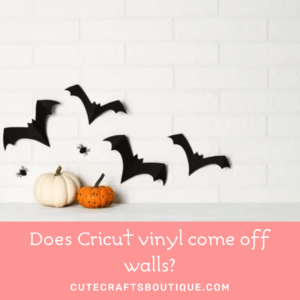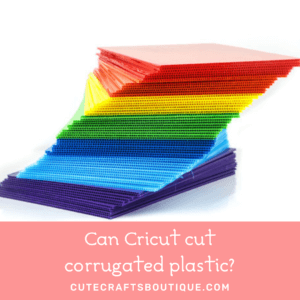Cricut Maker is a versatile cutting machine that can handle a wide range of materials, but how thick can it actually cut?
In this article, I’ll take a look at the maximum cutting thickness for Cricut Maker, and will share some tips and tricks for working with thicker materials.
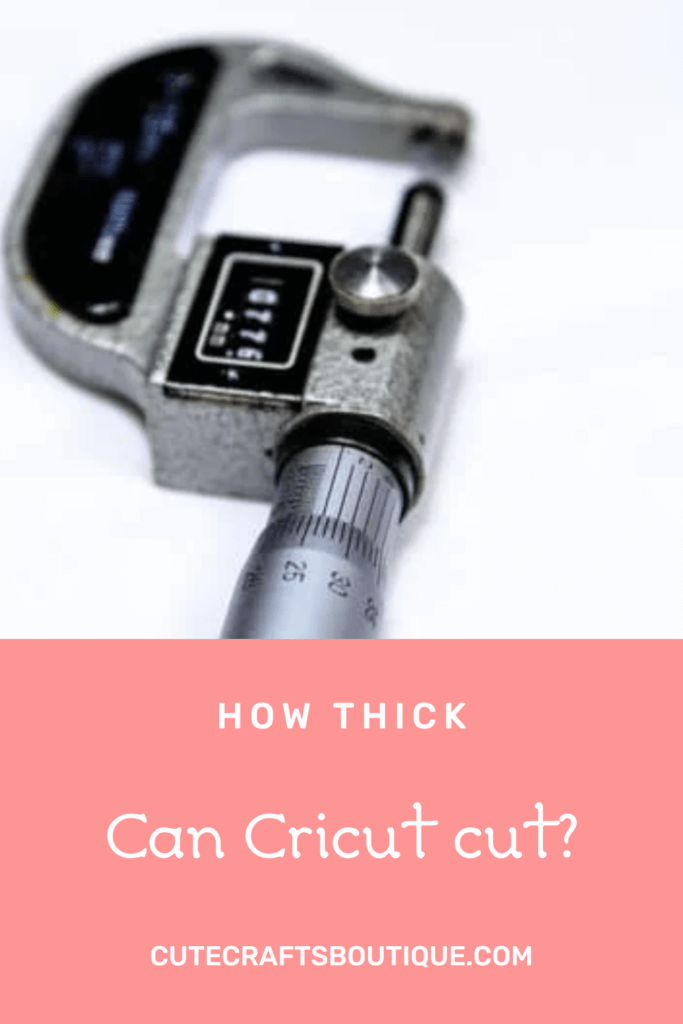
How thick can Cricut Maker cut?
Cricut Maker can cut a wide variety of materials, including some of the thickest ones on the market.
With its powerful Knife blade and cutting pressure, the Maker can easily handle materials up to 2.4mm thick.
So it’s a perfect machine for cutting cardstock, chipboard, vinyl, leather, plexiglass, etc.
The thickness the machine can cut depends on the blade you use:
How thick can the Knife Blade cut?
Cricut’s Knife Blade is the brand’s toughest tool.
This blade is designed for cutting through the densest stuff, up to 2.4 mm in thickness, like balsa wood, mat board, genuine leather, and heavy cardstock.
However, don’t try to use it with materials thicker than 2.4 mm.
This is because the blade is only so strong and any heavier substrate would cause it to bend, plus, it won’t be able to cut through it.
The Knife Blade is designed to cut less detailed or intricate cuts on thicker materials than the Deep Point Blade.
Make sure the cutting blade is sharp for the best results.
How thick can the Deep Point Blade cut?
To cut thick materials under 1.7 mm with a Cricut Maker, you can use the Deep Point Blade.
This blade is also designed for cutting heavier materials, but they should not be as thick as the ones the Knife Blade can handle.
So it’s the second strongest Cricut blade.
The Deep Point Blade is great for cutting more intricate and complex designs on thick substrates than the Knife Blade.
Whether you’re looking to cut heavy paper, cardboard, or even wood veneer, the Deep Point Blade can handle it, making it a versatile tool for a variety of projects.
How thick can the Cricut Rotary blade cut?
If you’re looking to cut thick fabrics with your Cricut Maker, the Rotary Blade is the way to go.
This blade is designed specifically for cutting all kinds of fabric, including really thick ones like felt, denim, and burlap, and can handle up to 3 layers of fabric at a time.
That means you can finally make those home decor projects you’ve been dreaming of, like quilted pillows, felt appliques, and fabric baskets.
The thickest materials Cricut maker can cut
Cricut Maker can cut a large variety of materials, even some of the thickest ones available, like wood or even metal.
Examples of thick materials that Cricut Maker can handle include:
- Cardboard
- Chipboard
- Fabric
- Felt
- Foam
- Heavy-duty paper
- Magnet sheets
- Posterboard
- Vinyl
- Cork
- Wood veneer
- Balsa wood
- Thin metal
Again, when choosing materials to cut with Cricut Maker, make sure that the thickness of the material is under 2.4 mm.
How many layers can Cricut Maker cut
The Cricut Maker is a fantastic machine for cutting textiles, but how many layers of cloth can it handle?
As I’ve already mentioned, the Rotary Blade for Cricut Maker is designed to cut through up to 3 layers of fabric at a time without the blade getting stuck or the sheets slipping.
When cutting multiple layers, it is important to use the correct material setting to ensure a clean cut.
So if you’ve got a multi-layer project, Cricut Maker is up to the task!
However, if you’re looking to cut more than three layers of fabric, you’ll need to use a different method.
How to cut thick materials with Cricut Maker?
If you have a Cricut Maker, you can cut a huge variety of materials.
Some stuff, like cardstock, is pretty thin and easy for the machine to handle.
Other materials, like balsa wood, are thick and require more pressure to cut through.
There are a few things you need to keep in mind:
- Use the scoring tool to score your material (if applicable) before cutting.
- Use the Knife blade to cut the thickest stuff.
- Use a StrongGrip cutting mat that is designed for keeping thick materials in place. This will help prevent them from slipping as you cut them.
- You may often need to use the Multi-Cut setting for cutting your thick material through completely. This setting lets Cricut work using multiple passes.
- Always use a sharp blade. A dull blade will make it harder to cut, which can even damage your machine.
- Use a higher pressure setting.
- And finally, take your time when setting everything up to avoid any mistakes.
Blade
If you need to cut through thicker materials with your Cricut Maker, you can use either the Knife Blade or the Deep Point Blade. Use the Rotary Blade for thick fabrics.
Mat
There are several Cricut mats on the market, and it can be difficult to decide which one to use for your project. If you’re working with thick materials, you’ll want to make sure you choose a mat that can handle the weight of your material and prevent it from slipping.
There are a few things to consider when choosing the right Cricut mat. The first is the thickness of the material.
Another thing to consider is the type of material you’re cutting. Some materials, like heavy fabric, should be cut on a special Fabric mat.
Finally, think about what you’ll be using the mat for. If you plan on doing a lot of cutting, you’ll want to choose a mat that can stand up to repeated use, like Cricut’s own line of mats.
If you only need it for occasional cuts, you can go with a more budget-friendly option.
Cricut StrongGrip mat for thick materials
If you’re looking for a mat that can handle thicker materials, the StrongGrip mat is a great option.
It’s perfect for cutting through tougher stuff like cardstock, vinyl, and even leather.
This mat has a super-strong adhesive that will keep your material in place while you’re cutting.
Plus, the mat is durable and can be used over and over again.
FabricGrip mat for cutting thick fabrics
If you’re looking for a mat that can handle both thin and thick fabric, the pink FabricGrip Mat is a great option.
This mat is perfect for cutting heavy textiles, including felt and denim, and will help to prevent them from slipping.
Masking tape
To cut thick stuff with your Cricut machine, you’ll need to secure the material to the cutting mat with masking tape or blue painter’s tape.
This will ensure that the substrate doesn’t shift during the cutting process and that you get a clean, precise cut.
Position the material on the mat, then tape it down on all sides.
Be sure to use good-quality tape so the project doesn’t shift while the machine is cutting.
Once your machine is all set, simply load the mat into the machine and let it do its job!
Settings
The recommended settings for the thickest sheets are as follows:
- Blade Type: Knife Blade.
- Select your material in Cricut Design Space.
- Increase the pressure if needed.
- Multi-cut: On.
These settings will allow the Cricut Maker to handle thick stuff with ease, ensuring that your projects turn out looking great.
Multi-Cut passes
You may need to make multiple passes when cutting thick stuff with your Cricut Maker.
This is because the blade has to work harder and making several cuts over the same lines helps to ensure clean lines.
Plus, if you are cutting something very thick, you may need to make a few passes to get all the way through the material.
With a little trial and error, you’ll be able to cut thick materials with your Cricut Maker like a pro!
My Cricut Maker doesn’t cut all the way through
If your Cricut Maker is not cutting through thick material, there are a few things you can try.
- First, check that your blade is sharp and inserted correctly.
- If that doesn’t help, you can try increasing the pressure.
- Add cutting passes for ensuring that the blade cuts through completely. Use the Multi-Cut setting for that.
- Next, make sure that your material is firmly secured to the cutting mat. If it’s not, it can cause the blade to skip and not cut all the way through.
- If that doesn’t solve the problem, you may need to use a scoring tool to score the substrate before cutting it.
Thick material project ideas for cricut maker
Looking for some fun thick material projects to cut with your Cricut Maker?
Here are a few ideas to get you started:
- Create a custom cutting board or serving tray using wood.
- Design and cut out custom coasters using cork board or heavy cardstock.
- Make personalized placemats using thick fabric like felt or faux leather.
- Cut out shapes and letters from thick foam to create a unique three-dimensional decor.
- Create a custom bulletin board or vision board from cork board.
- Cut heavy cardstock to create unique invitations or greeting cards.
- Use the Cricut Maker rotary blade to cut thick fabric to create quilts, pillows, or other textile projects.
- Cut cardboard or foam to create unique wall art.
- Cut foam board to create signage or props for a play or event.
- Use the Cricut Maker to cut wood veneer to create unique jewelry, home decor, or other craft items.
Whatever you choose to make, if it’s under 2.4 mm thick your Cricut Maker can handle it with ease!
So get creative and have fun crafting thick material projects that are uniquely your own.